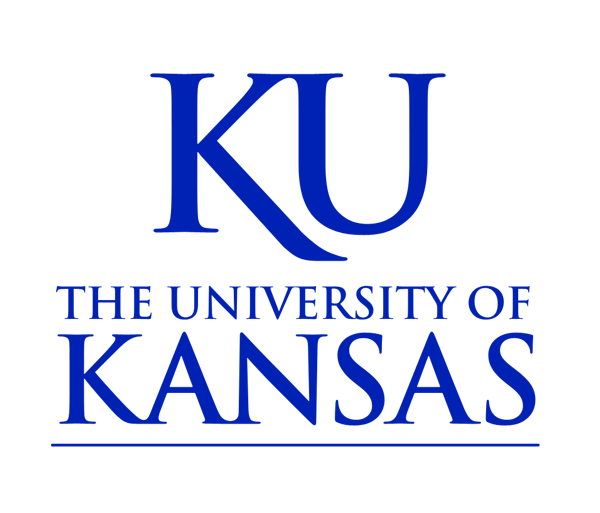Basic Search
The basic search box is the starting point for a simple Schedule of Classes search. If you leave this search box empty and do not select any advanced options, your search may take a long time to execute. You may search for any of the following course attributes using this basic search.| Attribute | Sample Search |
|---|---|
| Course Subject: | Anth |
| Course Subject: | Anthropology |
| Course Number: | 101 |
| Course Title: | Intro |
| Course Description: | Hume Kant |
When entering text in the Basic Search box, there are a few helpful tips to keep in mind.
- If you enter more than one word, the class search will give you courses which include all the words you typed. The exception to this rule is as follows.
- You can search for multiple subjects and course numbers at once. For example, you can see all the Math and History courses numbered 101 or 115 by searching for: MATH HIST 101 115
- You can use an asterisk ( * ) as a wildcard when entering course numbers. For example, if you want to see all 300-level Math courses, you could enter: MATH 3*
Undergraduate and Graduate - The "Graduate" search category includes courses in all post-graduate programs, including Law and Medicine. Searches for graduate courses will also return undergraduate classes numbered above 500 that may be taken by graduate students.
Term - Depending on the time of year, different options will be displayed here. During the spring enrollment period, there may only be one option listed. During the Summer/Fall enrollment period, there will be multiple choices to select from.
More Options - Click this link to display advanced searching options. Click the "Discard Options" link to close the extra options. Please note that searches will only use the advanced options if they are displayed when the user initiates a search.
Search & Reset - Click the Search button to perform a search (or just press enter on the text input box). Clicking on the Reset button will return all options to their default values.
Print - Click this link to print the search results that are currently being displayed. This will open a new window that is formatted for printing and automatically attempt to initiate the printing process.
More Options
The Advanced Search area allows a search to be refined by several different criteria in any combination.The additional search criteria in this area are:
- School - A list of all the different schools at KU. An example of a school is the College of Liberal Arts & Sciences.
- Department - A list of all the different departments at KU. An example of a department is French & Italian.
- Course Subject - A list of all course subjects offered at KU (with both their abbreviated forms and their full names). Some subjects are only offered in certain semesters, so it is possible that a particular subject/term combination will produce no results. An example of a subject is French.
- Course Code - Lists KU common core codes and other course codes. Selecting a code will limit the results to courses which are flagged with that code.
- Campus - KU offers courses in many locations. To find courses taught on a specific campus or as Study Abroad courses, select the location here.
- Course Number - Allows selection of a range of course numbers. Lower numbered courses are usually for freshmen and sophomores. Courses in the 500-699 range are generally offered to both undergraduate and graduate students. 700-level courses and above are for graduate and professional (e.g. Law, Medicine) students.
- Credit Hours - Display courses matching a specific number of credit hours. Note: Some courses are offered with a range of possible credit hours. Choosing a number in this search option will also return courses where the selected number is within the range. For example, a search for HIST and 3 credit hours will include HIST 492, "Readings in History," which may be taken for one to four credit hours.
- Instructor - Enter an instructor's last name to search for courses taught by that instructor.
- Days - Restricts the search results to courses offered on the specified days. Alternatively, searches can be limited to courses that do not hold class on the chosen days (by selecting the exclude option).
-
Start/End Time - Use these options to find courses offered at a specific time
of day. Some additional ranges are provided at the top:
Morning - Classes beginning before noon.
Afternoon - Classes beginning between noon and 4:59pm.
Evening - Classes beginning at 5:00pm and later.
- Don't show full and unopened sections - Select this option to restrict the search to classes that have seats available and are currently available for enrollment.
- Only honors courses - Limit the search to only honors courses.
- Only sections that are not full term - Some classes only meet for part of the semester. Use this option to limit your search to only these "short classes".
- Online/Video courses - Limit the search to online, video, or hybrid courses.
- Show results as - Results are set to display in the web browser by default. Change this option to produce reports in several alternate formats including PDF and Excel.
Search Results
Each course's subject, title, credit hours, codes, and term are displayed. The codes may be clicked to display their descriptions. The course's text description is listed next.
After all the general course information, each individual section of the class is displayed. This information includes the type of class (lecture, lab, etc), instructor, class number (used to enroll), seats available, days & times the class meets, where the class meets, and any special enrollment information.
In addition to the default information displayed, there is some additional hidden info that may be useful to some users. The class number may be clicked to display the section number for that individual class (not needed for enrollment). The seats available number may be clicked to show the number of students enrolled along with the maximum enrollment capacity. The building/room may be clicked to display that room's seating capacity (usually larger than enrollment capacity).
Clicking the (Save) link will produce a PDF with all of that class's information.
Clicking the Notes link will display any special notes that may pertain to that class.